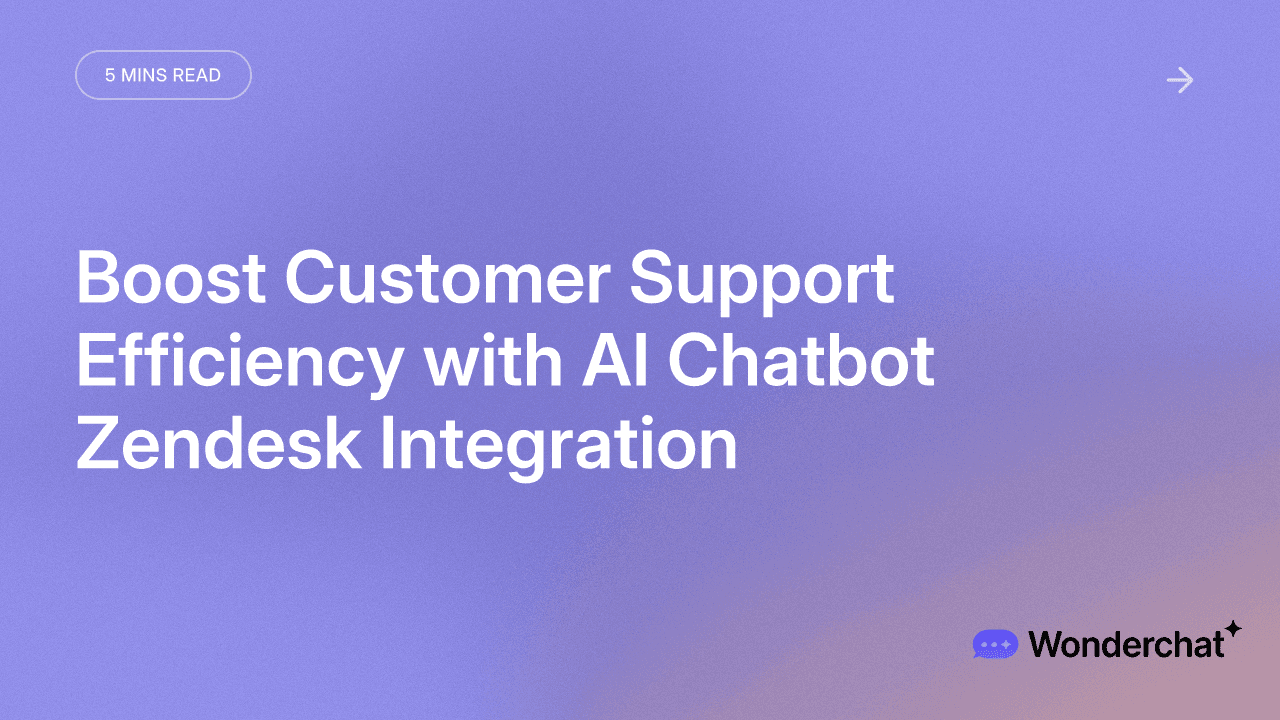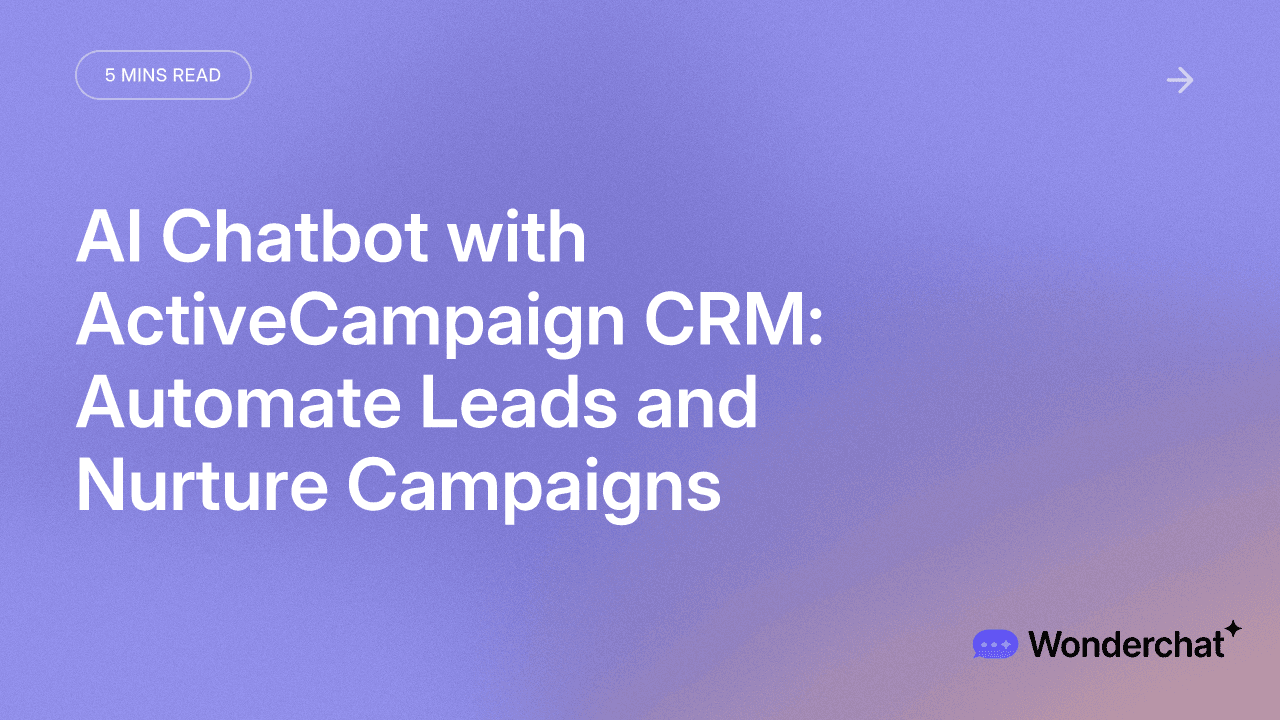Guides
How To Upload PDF To ChatGPT

Vera Sun
Mar 1, 2024
It is clear beyond reasonable doubt that ChatGPT has altered the AI world forever, but have you ever been curious whether an AI can read a specific document?
It's no wonder you're here! In the following text, we explain step by step how to upload PDFs to ChatGPT for analysis.
We'll also focus on how adding different plugins to ChatGPT can go a long way in enhancing the overall experience. Such additional features can provide you with excellent and efficient analysis of PDFs.
Along with that, we'll look into how to upload the PDF into Wonderchat and chat with the software directly as well as look at what apps are available in the store and how to use them.
Moreover, we will learn how to easily integrate them into your use case and how they can read PDFs at lightning speed.
We'll walk you through all the information you need to be able to easily upload the PDFs into the OpenAI API and subsequently extract helpful ideas.
Uploading PDF to Wonderchat: Method 1
Using Wonderchat is undoubtedly the most accessible method you will come across. To upload a PDF into Wonderchat and engage with the software directly, you can start by visiting the Wonderchat platform on your web browser.
Once there, locate the option to upload your PDF file, usually found under a section like "Drop PDF here" or a similar prompt. Click on this area and select the PDF document from the computer you wish to interact with.
After successfully uploading the PDF, you will be directed to the chat interface, where you can begin conversing with the AI chatbot. Wonderchat will summarize the PDF and suggest questions you can ask to delve deeper into the content.
You can explore these suggested questions or input your queries to initiate a dialogue with the chatbot.
Through this interaction, you can ask questions about the PDF content, seek explanations, or explore specific details within the document, receiving prompt responses from Wonderchat to enhance your understanding and engagement with the uploaded file.
How To Upload PDF To ChatGPT: Method 2
Step 1: Extract Text from PDF
Converting a PDF to text is paramount as we prepare content for ChatGPT. Software tools like Adobe Acrobat, Google Docs, or Python libraries like PyPDF2 may extract textual content from PDF files.
Thanks to this conversion process, the information contained in the PDF is made accessible and straightforward for ChatGPT, which in turn processes text inputs.
Step 2: Cleanse and Refine
Cleaning the extracted text is crucial in ensuring the validity and consistency of the communication transmitted to the ChatGPT.
This stage involves any unnecessary characters, formatting inconsistencies, or artifacts that may have come up during the converting process. Text editors or scripting languages like Python can simplify the text, ultimately resulting in better AI comprehension.
Step 3: Segment into Manageable Units
Segmenting text into manageable parts is a must when interacting with an AI like ChatGPT, especially when the content is lengthy. The interaction with the AI model is enhanced by decomposing the text into shorter and more digestible units of information.
Through this approach, you can concentrate on specific topics or inquiries during a discussion with ChatGPT, thus gaining a more cohesive and directed interaction.
Step 4: Integrate with Python for Interaction
Feeding the processed text as an input to ChatGPT through a programming language of choice (Python) implies an OpenAI API usage for a programmatic interaction with the model.
Using Python scripts to make API calls to ChatGPT based on your clean and segmented texts, you can prompt AI responses related to your input. This step is the enabling phase of the communication between the AI model and your already prepared content.
Step 5: Evaluate and Refine Responses
After entering the prepared text and getting responses from the ChatGPT AI model, it is crucial to analyze and evaluate the output.
Evaluating the quality, relatedness, and consistency of ChatGPT's responses will help you know how well the AI understood and responded to your input.
By observing the output, you will change your approach, try out different inputs, and gain essential insights from your analysis with ChatGPT.
Top ChatGPT Plugins Used to Upload PDFs to ChatGPT
ChatWithPDF:
ChatWithPDF is a platform that assists in analyzing PDF documents by doing away with the rigorous process, and ChatGPT integration is what makes it possible.
By implementing this innovative add-in, one can directly submit PDF files to the dialog box where they can be parsed, and the text content, as well as the main idea of the document, will be summed up.
Users can take the action of a person-to-person interaction and ask specific questions about the book, make a request to get some summaries, and even ask for assistance to understand the meaning of any particular content.
By cutting the laborious and lengthy process of PDF scanning, ChatWithPDF makes it fast, simple, and accessible to everyone. Nevertheless, influencing its efficiency depends on how well the text can be extracted and the level of accuracy of natural language processing.
Speechki:
Introducing the PDF Speech module, a ChatGPT plugin with innovative speech recognition technology, is our product's essence.
The customers upload PDF files containing speech transcripts, speech-based content, or text for analysis, which Speechki transcribes into textual content. The plugin uses the discovery engine, built on natural language processing technology. The function of the tool is to let people deeply explore the dictionaries.
The results and the answers are also a part of the plugin. Indeed, Speechki is an exciting system for automating speeches from printed documents. However, the requirement for the transcription of speech-to-text is a significant challenge of this technology.
Final Words
In summary, uploading PDFs to ChatGPT to let AI technology understand document content allows us to extract essential information we may not notice.
With this highly organized step-by-step method in mind, people can easily read detailed explanations about creating a PDF document that interacts with text Chat GPT correctly.
Moreover, we should merge ChatWithPDF, Speechki, and AskYourPDF plugins alongside ChatGPT. But we have already explained how much more easier it is to just use Wonderchat.
In that case, the analytical tool will become one that can be efficiently and insightfully used to analyze the documents.
Given that AI-driven chatbots are capable of so much more, the integration of platforms such as WonderChat.io on ChatGPT allows users to have incredibly engaging conversations, have tasks done, and much more.
Whether you require PDF analysis, want to tackle the query widget, or search for help, WonderChat.io provides an intuitive interface and powerful features to satisfy your requirements.